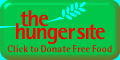| Internet Explorer keyboard shortcuts
You can use shortcut keys to view and explore Web pages,
preview pages before printing, work with favorites, and edit
It's well worth printing these pages so you can hang them near you for quick reference
Viewing and Exploring Web pages ala Shortcuts Route For Life
Display Internet Explorer Help, or when in a dialog box, display context Help on an item F1
Toggle between full-screen and regular views of the browser window
F11
Move forward through the items on Web page, Address bar, & Links bar
TAB
Move back through the items on Web page, Address bar, and Links bar
SHIFT+TAB
Go to Home page --- --- ALT +HOME
Go to the next page
--- --- ALT +RIGHT ARROW
Go to the previous page
--- --- ALT +LEFT ARROW
or
BACKSPACE
Display shortcut menu for a link
SHIFT+F10
Move forward between frames
--- --- CTRL + TAB
or
F6
Move back between frames
SHIFT+ --- --- CTRL + TAB
Scroll toward the beginning of a document
UP ARROW
Scroll toward the end of a document
DOWN ARROW
Scroll toward the beginning of a document in larger increments
PAGE UP
Scroll toward the end of a document in larger increments
PAGE DOWN
Move to the beginning of a document
HOME
Move to the end of a document
END
Find on this page
--- --- CTRL + F
Refresh the current Web page
F5
or
--- --- CTRL + R
Stop downloading a page -------------- ESC
Go to a new location ---------------
--- --- CTRL + O or --- --- CTRL + L
Open a new window
--- --- CTRL + N
Close the current window
(Great for zapping popup windows)
--- --- CTRL + W
Save the current page
--- --- CTRL +
S
Print the current page or active frame
--- --- CTRL + P
Activate a selected link
ENTER
Open the Search bar
--- --- CTRL + E
Open the Favorites bar
--- --- CTRL + I
Open the History bar
--- --- CTRL + H
In the History or Favorites bars, open multiple folders
--- --- CTRL + click
Using Print Preview
Set printing options and print the page
--- --- ALT +P
Change paper, headers and footers, orientation, and margins for this page --- --- ALT +U
Display the first page to be printed
--- --- ALT +HOME
Display the previous page to be printed
--- --- ALT +LEFT ARROW
- Type the number of the page you want displayed
--- --- ALT +A
Display the next page to be printed
--- --- ALT +RIGHT ARROW
Display the last page to be printed
--- --- ALT +END
Zoom out ------
--- --- ALT +MINUS
Zoom in ------
--- --- ALT +PLUS
Display a list of zoom percentages --------
--- --- ALT +Z
Close Print Preview
--- --- ALT +C
Using the Address Bar
Select the text in the Address bar
--- --- ALT +D
Display a list of addresses you've typed
F4
When in the Address bar, move the cursor left to the next logical break in the address (period or slash)
--- --- CTRL + LEFT ARROW
When in the Address bar, move the cursor right to the next logical break in the address (period or slash)
--- --- CTRL + RIGHT ARROW
Add "www " to the beginning and " com" to the end of the text typed in the Address bar
--- CTRL + ENTER
Move forward through the list of AutoComplete matches
UP ARROW
Move back through the list of AutoComplete matches
DOWN ARROW
Working with Favorites
- Add the current page to your favorites
--- --- CTRL + D
- Open the Organize Favorites dialog box
--- --- CTRL + B
- Move selected item up in the Favorites list in the Organize Favorites dialog box
- --- --- ALT +UP ARROW
- Move selected item down in the Favorites list in the Organize Favorites dialog box
- --- --- ALT +DOWN ARROW
Editing
- Copy the selected items to the Clipboard
--- --- CTRL + C
- Remove the selected items and copy them to the Clipboard
--- --- CTRL + X
- Paste: To insert what's on the clipboard Clipboard (at the selected location)
-- --- CTRL + V
- Select all items on the current Web page (It goes to your invisible clipboard)
--- --- CTRL + A
Computer Shortcuts 1
Computer 2
Computer 4
Computer Mastery
Keyboard Shortcuts
Contents FoodBoosters
Health Index Masters and Millionaires Masterlinks
|